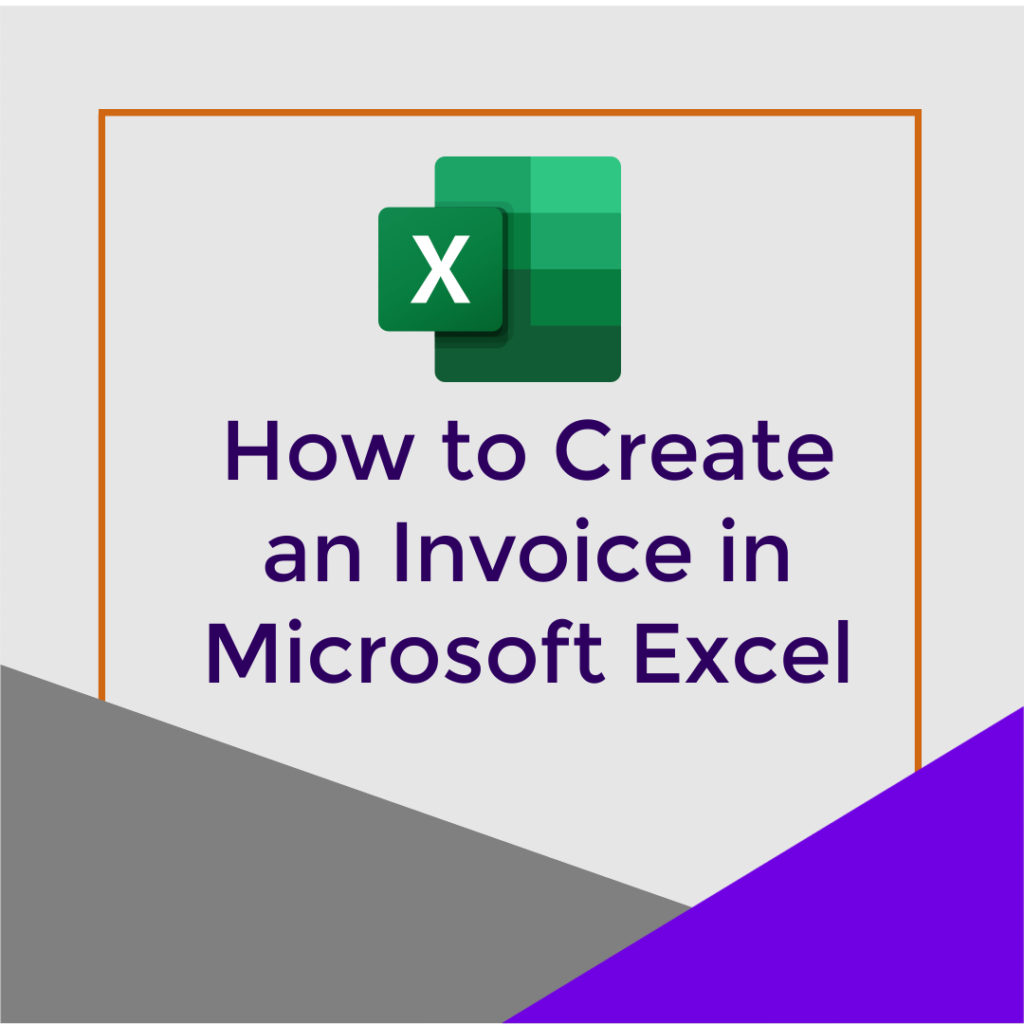Creating a Microsoft Excel Invoice is a great way to start getting paid in your new Virtual Assistant Business. In the long run, you'll want to use a complete accounting system like QuickBooks or Wave Accounting to manage all of your bookkeeping needs, including invoicing and tracking payments.
When just getting started, if you need a quick invoice solution, you can easily create an invoice in Microsoft Excel.
Steps for Creating Your Invoice
- Open Microsoft Excel.
- From the File menu, select New from Template.
- Select Invoice and click on the Create button. – This opens an invoice template.
- Enter your company information into the template and save this as a blank invoice. – You have now created an invoice template to use for yourself.
How to Use the Invoice Template You Created
- From the file menu, open the file you created.
- Save this as the invoice you want to create. I recommend including the customer name and invoice number in the file name.
- Enter the information needed for the invoice, including customer name, invoice number, services provided, and costs.
- Save the invoice in Excel format and as a PDF.
- Email the PDF file to your customer.
Transcript of How to Create an Invoice in Microsoft Excel
(00:00):
Hey everybody. It's Kim Shivler. Welcome. Today, we are going to look at how to create an invoice in Microsoft Excel. Now, as we move forward, I'm going to show you why you actually probably wanna do more of a online actual bookkeeping system, double entry bookkeeping. If you don't know what that means, don't worry about it. We will talk about it then and, and how that can help you. And I'm gonna show you a free tool called Wave accounting. For now, because we just wanna get up and running fast. We're not ready to spend the time to configure our whole accounting system. We just wanna start making a little bit of money. This is the core message of my 10 day VA business Launch class. And I will put that link in the show notes. If you haven't checked that out yet today, what we're gonna do then is look at how to create an invoice in Microsoft Excel.
(01:04): Long Term, You'll Want to Use an Accounting System – To Get Started, Create an Invoice in Microsoft Excel
So we can go ahead and start invoicing to make money. When we find our first clients moving forward, as I said, we are gonna put everything into a full-fledged bookkeeping system that, believe me, makes your life easier. Especially when it comes to tax time. For now, I've opened Microsoft Excel. We're gonna talk more about office applications and why to use the Microsoft applications. But here we are for now, we're accepting we're using this. And what we're gonna do is click on file new from template, and you will notice they actually have a template here called invoice.
(01:52): Open the Microsoft Excel Template Called Invoice and Customize for Your Business
So I am going to open that up and I can now edit this so I can put in my, “My VA company,” I enter my address. And then for right now, I'm gonna leave all these other bill to here, uh, blank, because I wanna create a template for myself so that I don't have to do this every time. So like for example, I could have my 2012 Irwin, blah, blah, blah, which is my address. If any of you've looked me up and then I can save this save as, and I'm gonna save it into my downloads for now, as VA invoice template. Okay. Now, if I go over to, I can close this, excuse me, and I'm gonna go to file open recent
(02:59): Open the Customized File You Created – Save with a New Name – Add Your Invoice Information
VA invoice template. Now it's at least got my company name and all of that. I can start with this and do file save as invoice customer a whoops, a and now I just start here. I can enter my invoice number. This is customer a. I enter their address information, uh, the description. So maybe it's send newsletter. We're gonna have $20 for that, uh, data entry, $75 for that. And you'll notice as you do this, it actually calculates everything for you. There's no tax rate here. And I, I check your own state law. I know where I am in Florida. We don't have to charge sales tax for our services for this type of service, but do check for yourself. If there's any other fees you want. And then at this point, you can save that as your invoice customer a and the best way to send it, where you can send it out to the customer is to go out and save it as and instead of Excel. Save it as a PDF.
(04:42): Find the PDF File You Created and Send it to Your Customer
Now you can come over to your downloads, open that customer PDF, and you can see it, and it's actually laid out, okay. It's not fancy, but Hey, it calculates it for you. It gives you something that you can now email this PDF to your customer. So that's the down and dirty. That's what we do when we talk about billing in our 10-day VA Business Launch class, which is the purpose to launch in 10 days. And then later we move into how to learn a little bit more about accounting software. That's it for creating an invoice in Excel and actually a little bit of an invoice template in Excel. I'm Kim Shivler. I'll see you next time. Bye.
Using PayPal to Get Paid as a Virtual Assistant
If you are using PayPal to accept payments from your Virtual Assistant clients, you can create and send your invoices from PayPal and the customer can pay from there. We'll cover more details about PayPal in an upcoming post.