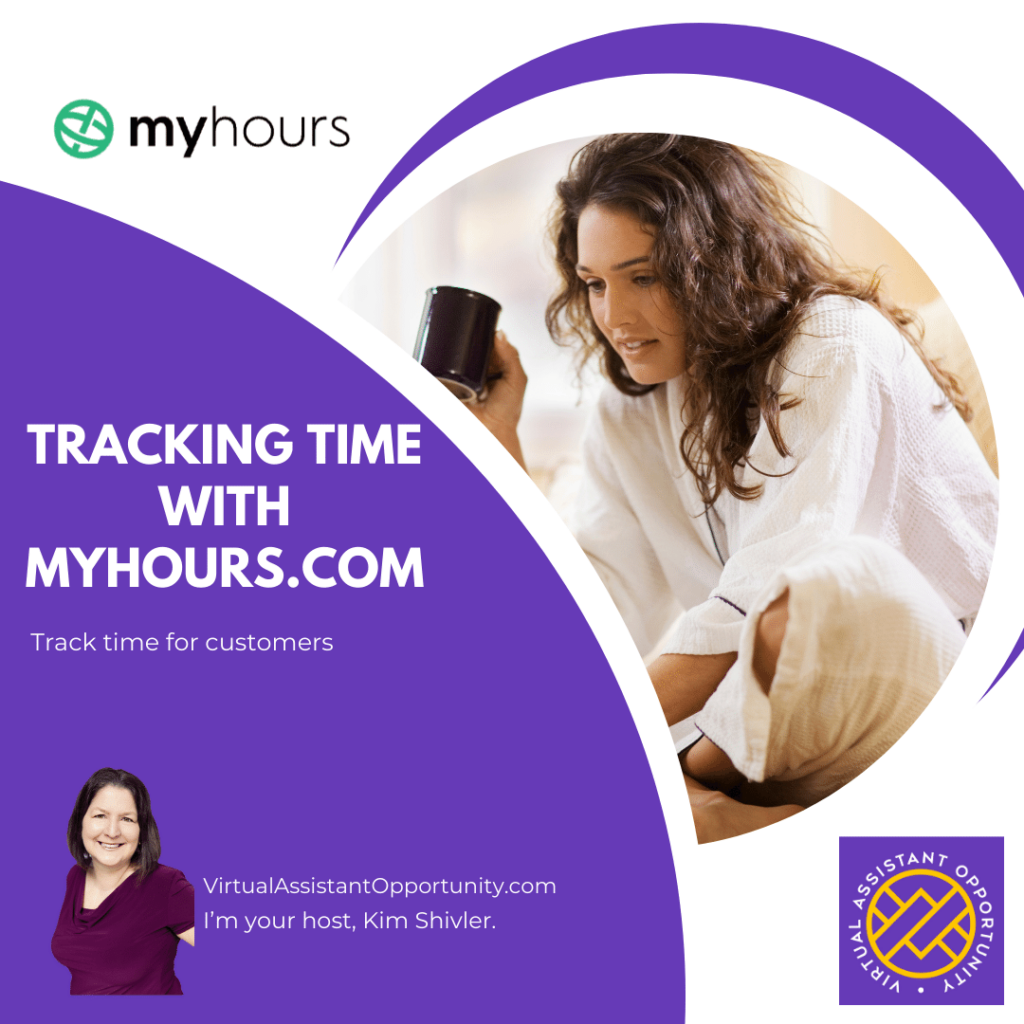MyHours allows you to easily track your time working on projects and tasks. This free software makes it easy to track time in order to accurately invoice your clients and track your productivity. In the last video, I showed you how to create your MyHours account. Today, we'll look at how to add clients, projects, and tasks for accurate time tracking.
Track time
Steps for Working in MyHours
Once you have configured My Hours, your steps will mainly consist of setting and resolving the the time tracker. This includes creating clients names, projects and tasks.
How to Launch Time Tracking
When you login, you’ll arrive at the Track page.
To start timing yourself, select the “Add time log” button. This opens a form to complete and start timing.
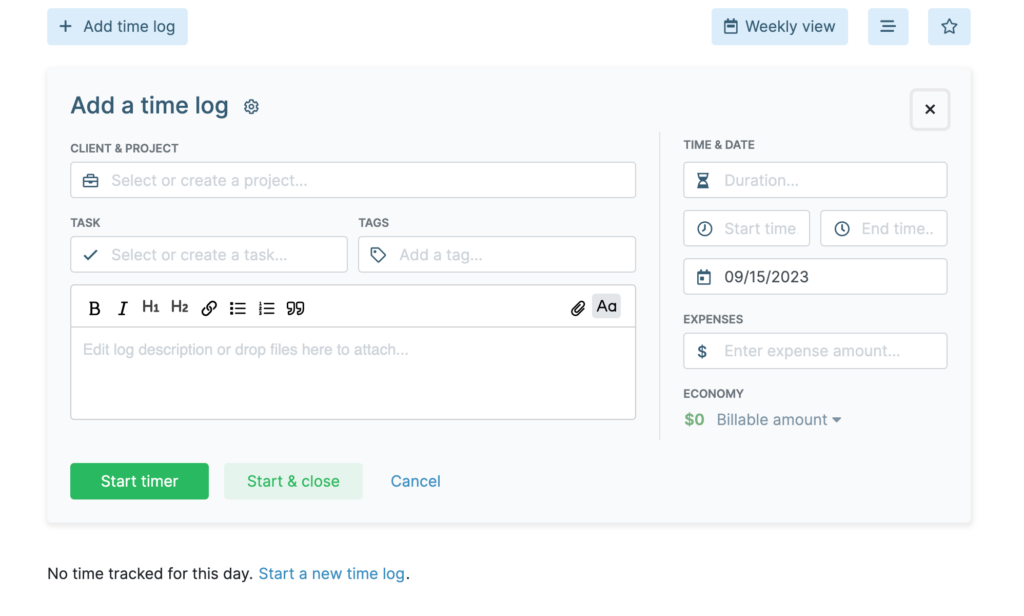
Under “Client & Project” Select the Project you want to work on. If you don't have a project yet or don't have the one you want to select, type a name and press “Enter” to create a new project or client.
Select or enter the name of the task you will be working on.
Add a tag, if needed.
To start recording, click the “Start timer” next to start recording
Leave the tab open and go complete your tasks.
To stop recording, return to the tab and select the Stop button on the task page.
Write a description if needed.
Mark you time duration if needed. For example, if you are going to invoice a client, you may want to mark the duration and the description of what you have done and add that to an invoice in progress.
If you will be sending an invoice immediately, you can use this information to create it.
For example:
1.25 hours – Create, test, and send MailChimp newsletter
Note that while MyHours does allow you to invoice directly from the software, it requires a premium (paid) account. I use the free account and I create and send my invoices through PayPal or Stripe to receive payment. I use the information from MyHours, but don't invoice through MyHours.
In reality, many VIrutal Assistants create package pricing for sending email newsletters. In that case, you may just want to time yourself to check that you have the right pricing strategy for your packages. This is particularly important when you are first building your business. You set a price of for example $20 per newsletter (up to X blocks/pages) If it takes you 25 minutes – an hour you’re doing okay. If it takes you 2 hours, it reduces what your hourly rate is.
If you are spending too much time on a project evaluate if it’s a case of needing to upgrade your skills or if you haven’t scoped your project properly. Coming soon, we’ll have a class on creating service packages.
Note if you're adding additional information like Tasks and Tags , you'll complete these on the form to the right of the initial section.
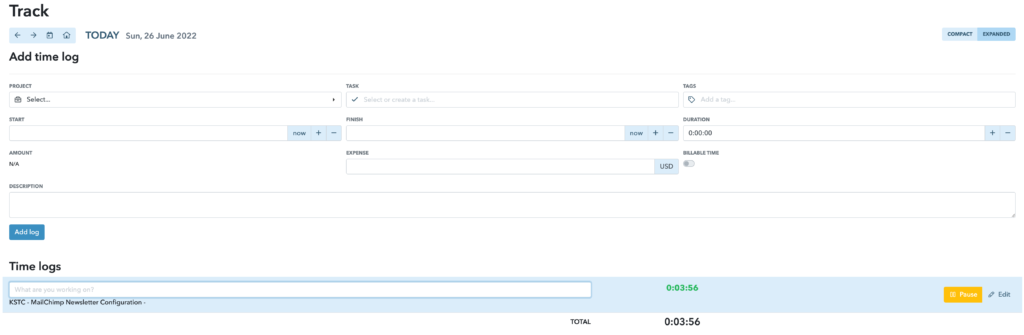
Using MyHours.com is an easy way to track the time you work for clients in order to create invoices in your chosen platform for sending invoices and receiving money. For many individual business owners Stripe and PayPal fit this requirement perfectly.
Transcript of MyHours Series Part 2 – Tracking Time with MyHours.com
(00:00):
Hey everybody, it's Kim Shivler. Welcome to part two of My Hours. This is one of my favorite software applications for tracking your time. I particularly love that it has a free version that really allows me to do most of what I want. If you need to upgrade, you want to do more, there's a wonderful upgraded version for $6 a month. Uh, I will put the pricing information in the blog post because, hey, that stuff changes sometimes. Now, they have made some changes over the last year, and frankly, some of the things I liked <laugh>, the way they did them before. But overall, it's a a very easy to use and powerful product to help you track your time. Uh, I like to track it both when I'm doing client work. If you're a virtual assistant or a virtual service provider, as many of you know, I was a web developer and did other services, instructional design, et cetera.
(01:11):
And I also like to use it when I'm just doing tasks for myself to kind of ta just track how long is it taking me, am I working efficiently, that type of thing. But today we're gonna actually focus on how to create this to track work for clients, okay? So we can configure clients here under clients, and we can configure projects. So for example, I do have my virtual assistants create blog posts for me, and I have that assigned to a single client. In the past, you could just have a client pick a client and track. It's not working quite that way these days. What I would want to do is say I have client, um, add a new client and its client, um, big store. I pretend we're a big box store, put in the contact person's name, contact at big store, and their other information, et cetera.
(02:44):
Put that in there. So now I have my client. I would then create a project for them. So if you're just doing generic admin work, I would add a new project and put, uh, admin work for the big store client. You can put your description information in, et cetera. Now, when it comes to billing and all of that, you will start getting into information where you would have to have a pro account, for example, to take all this information and invoice it. You should be able to put you notice I am on a free plan, and you can see here they're showing you where it's limited for the pro plan, but I could have this as just a, a basic project billable rate, or not billable. What I do, I make it not billable because I create my billable information outside of this. I really use this specifically for time tracking. As we move on in the program, we are going to look at all kinds of features, including tracking time in QuickBooks. That goes right to invoicing. That comes right into your bank account. But for right now, we're looking at just getting started as a virtual assistant, bootstrapping from the ground up without signing up for any other fees if we don't have to. And this is what we're gonna use is My Hours. So I'm gonna create this project.
(04:36):
Now, I'm not adding any team members to the project. I am my own virtual assistant, and in this case, this is what I'm going to be working on. So I click on all set and done. Again, you can see where things are available in pro and we're not using pro. So once I've added that, I've got a project, I've got my clients assigned to it, I can just come over here to my time log, just click on track. I tend to set everything else up ahead of time, projects clients, so that when I log in in the morning, all I do is I know I'm gonna work on this, either general admin or blog post posting or social media, whatever I set up. And I'm gonna come right here and track this. And I'm gonna click on add time log, or in this case, the time log was already open.
(05:35):
This seems to depend on where you are in the software, if you click on track and this is already open, you're good to go. If you are not seeing this box, then you can just click here on add time log. I can now click on this and I'm going to do under Big store, which was my client admin work. I'm gonna go ahead and click on that. I don't have a specific task. I can enter it if I'm gonna have a specific task list, or hmm. A lot of times when it's general work, I just wanna start this and start my time. So I click on Start timer.
(06:17):
You can see it is now timing this, and once we stop it and everything, it's going to give me my duration time, start time in time, the date, et cetera. So at that point, I would go over to other things and do my work, whether it's, uh, creating a email, you know, a newsletter, doing some social media posting, et cetera. I would go spend my time doing all of that. And then it's really key to remember if you need to get up to use the restroom, if you need to answer the phone, if you have to run to the door for a delivery guy, you always want to stop that timer because you shouldn't be billing your customers for a time when you're not actually working. So here I am, I have my everything going on here, and I, I clicked on this. I can see it.
(07:21):
This is my big store. That's the name of my client. We're just doing admin work. I can type in a description of what I'm doing or what I have done. And once I'm done doing the work, and as I said, we can have specific tasks we're working on, uh, with admin work. I don't tend to do that, but sometimes say you have a big project and your work might include internet research or posting something or reaching out on phone calls, you might want to create those as specific tasks. The idea here is to make it as flexible and functional as possible. You can also add tags to help you search for it when you're searching through what you've done. At this case, I have just set it all up. We got started. I'm now gonna stop it.
(08:21):
And now what you can see down here is, uh, this was my big store, my client, my admin work for them. We just did the two minutes. It shows what I did from 4:30 to 4:32. I can click on that and then add more in the description. What I normally do, if I'm doing something, uh, time-based like this is I'll do exactly what I just showed you. I set up an overall account and maybe it was web development, maybe it was instructional design, et cetera. And then here I will come in and I will enter specific work, like sent MailChimp
(09:06):
Email, right? That would be something I would add so that I then have more detail to what's going on. I can now look at this and I see how much time I spent. Again, I am not using the pro version where I'm able to invoice right from here. I'm taking this amount, I'm taking this information, I'm sending it in a separate report to the customer that might be created in a Google doc, might be created in a bookkeeping program, might be created in something they want. Sometimes customers have their own forms that they ask us to fill out. But what this does is it lets me look at what time am I spending where, how can I track it, and then how can I bill it efficiently to the customer as a freemium product, meaning it has free and paid for programs or options. I should say.
(10:15):
This is one of the most powerful ones I've found on the market to use to help you track your time and then use it to help invoice your customers. Again, this is just scratching the surface. If you really wanna dig in, there's a lot more options around my hours, and they have complete training to help you get going with all kinds of other details like projects. And if you're building out a whole team and having team members be responsible to things, that's not how we tend to work as virtual assistants. So I don't cover that here, but it's there if you choose to use it. I'm Kim Shivler. I'll see you next time. Thanks for joining me. Bye.